Generating a letter from an Encounter Note is a convenient way to save time by reducing duplication of work. Once you’ve generated a letter, though, you may find you need to correct errors or add additional text. Read on to learn about generating letters and ensuring your edits are saved back to your Encounter Note.
Generating a Letter
There are two ways to generate a letter in Accuro:
- From within an Encounter Note, click Gen. Letter
- Navigate to EMR > Encounter Notes > right-click on the desired Encounter Note > select Generate Letter
Editing
What happens when you generate a letter and need to correct some errors or add additional text?
A single patient encounter can produce a multitude of letter types. You may need to send a referral to a healthcare provider, or send a letter to an insurer or to a patient. Because your letter originates with – and is therefore connected to – your Encounter Note, it’s important to know how to generate your letter and make edits for the applicable recipient.
Option 1: Making changes in the letter and the Encounter Note
Let’s say you generate a letter, then realize you want to add information or correct some errors that should be reflected in your Encounter Note. Here’s what you’d do:
- Make your changes to the letter
- If you want to take further action with your letter, click Apply. This will apply the changes made in your letter to the original Encounter Note and leave the Letter Generation window open. You can keep editing, send your letter, or add it to the Letter Queue for sending later.
- If you don’t want to take further action with your letter, click OK. This will apply the changes made in your letter to the original Encounter Note, close the Letter Generation window, and return you to the main Accuro window.
You’ll now see that the edits made to the letter are also in the Encounter Note, as expected. This saves time by eliminating the need to duplicate entries. If you ever want to see the modification history of the Encounter Note, it’s all tracked. Just click Tools > Previous Versions or Letter History.
Option 2: Editing the letter without editing the Encounter Note
When writing a letter to someone who isn’t a healthcare provider, you may want to use language different than what’s in the Encounter Note. To edit the letter without changing the Encounter Note, here’s what you’d do:
- Make your changes to the letter
- Click Send Letter
You’ll see that the edits made to the letter have not been made to the Encounter Note, as expected.
Restoring an Encounter Note that was replaced by a Letter
So you’ve edited your letter and discovered you also changed your Encounter Note by accident. No problem. Accuro retains all versions of an Encounter Note, so recovery is easy:
- Navigate to the Encounter Note: EMR > Encounter Notes > double-click to open the desired Encounter Note
- Open the Tools Menu (top left-hand corner of the page)
- Select Previous Versions
- Select the version you’d like to restore
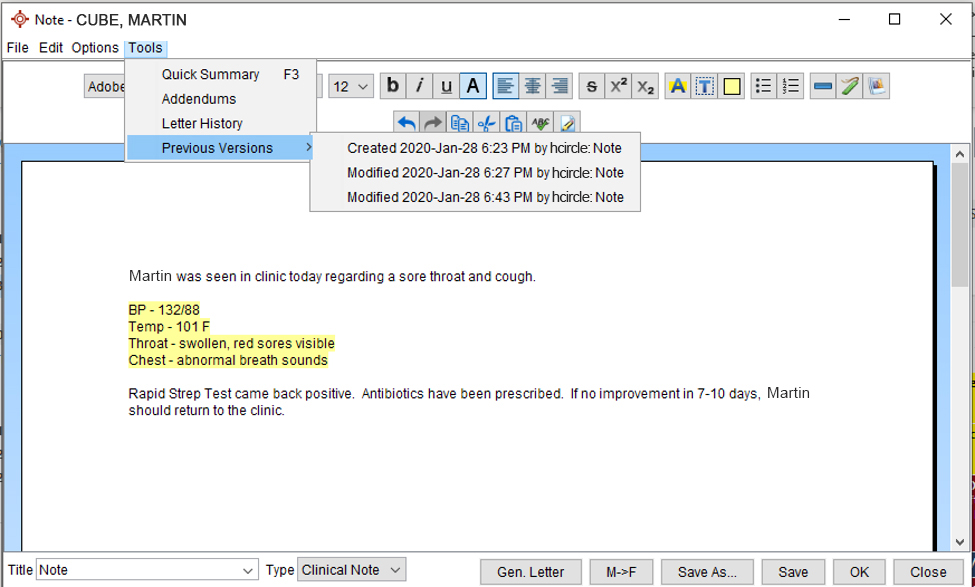
- Click Save As… (bottom right-hand corner of the page)
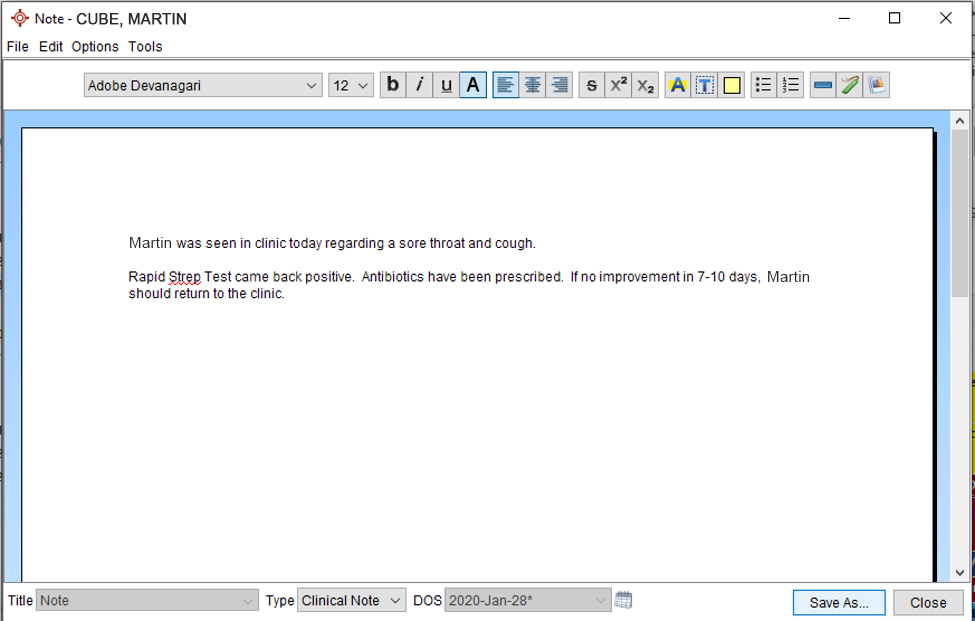
- Enter a title for the Encounter Note and click OK
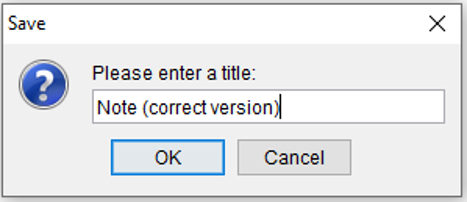
- Select Date of Service and click OK
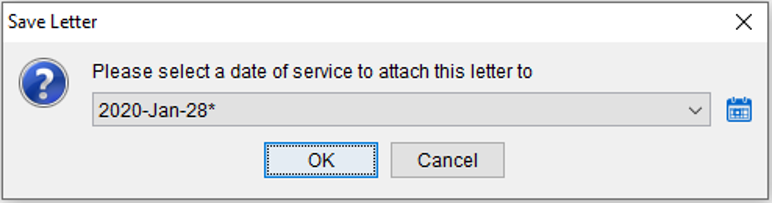
Both versions of the Encounter Note will now be available in the patient record.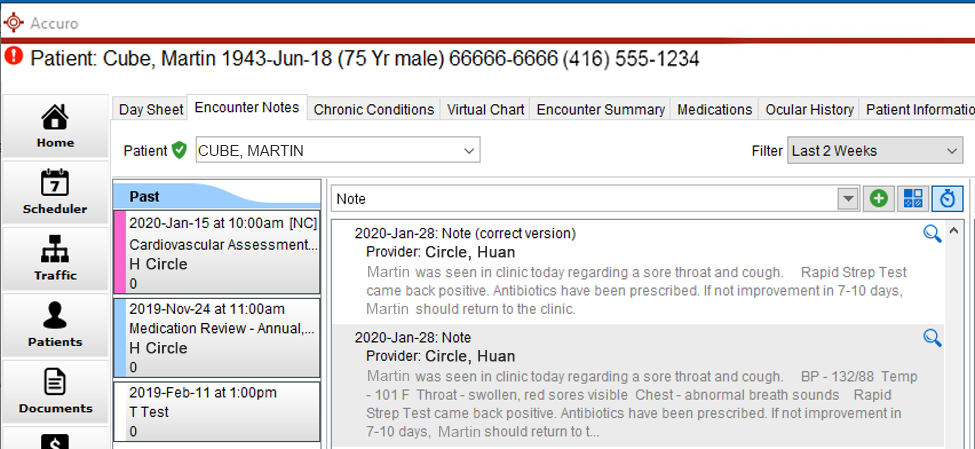
Generating letters from Encounter notes is a quick and easy way to create efficiencies in your daily workflow. Questions? Contact Client Services at 1-866-729-8889.
