Ready to super-charge your Accuro navigation? Quick action buttons are customizable, stay docked on your screen no matter where you go, and let you jump to your favourite form, task, or website with a quick click.
If you’re not already using quick action buttons, prepare to get excited!
Quick action buttons can be created for your most common actions, whether that’s bringing up your most-used form, opening lab entry fields to record patient vitals, or launching an external website you reference regularly. Your buttons stay locked on screen no matter where you navigate in Accuro, and they’re user-specific so they’ll be there each time you log in.
Getting Started
Go to: Accuro Start Menu > User Preferences > Display section > Configure Actions tab > [Add or remove as needed] > Click Apply > Click OK to Save.
Tip! Don’t forget to click Dock Action Bar so these display at the bottom of your Accuro Window.
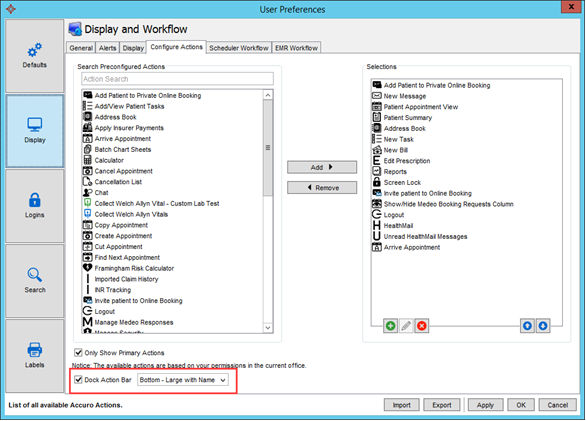
And here’s how your quick action buttons will appear in Accuro:
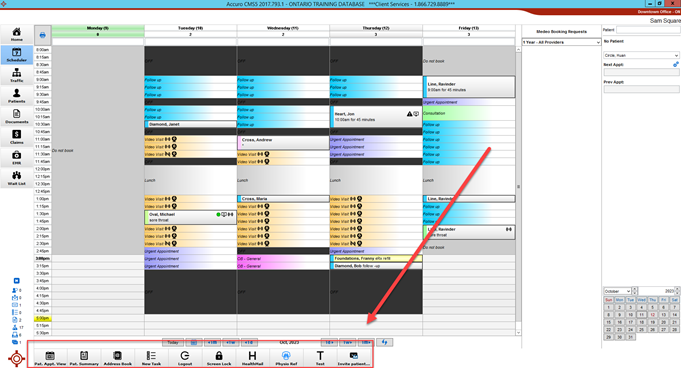
To learn more, visit our Accuro Resources page for a full article on creating and editing quick action buttons.
Custom Quick Actions (Advanced Steps)
Ready to build custom quick actions for your unique workflows? Access our Accuro Performance Training course and learn how to create buttons to access forms, letters, CDS links, lab tests, and more:
- Log in to the Accuro Learning Academy (if you don’t have an ALA account, go here for help)
- Click on ‘Content Library’ at the top
- Enter ‘Custom Quick Action’ in the search bar
- Select the ‘Custom Quick Action Buttons’ course to get started
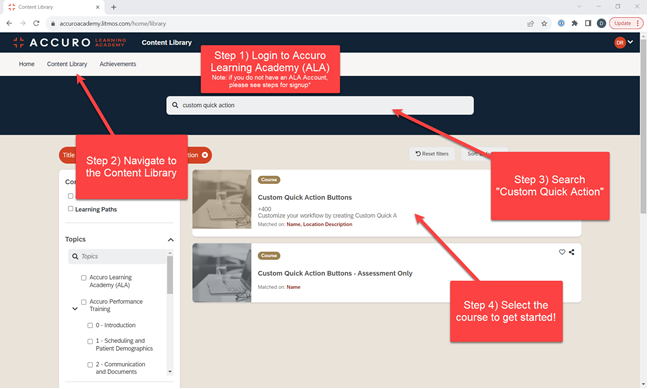
Free yourself from remembering shortcut keys and URLs, and discover the power of a single click.